Use of the MyTrip Digital Itinerary builder with Tourism Windsor Essex Pelee Island has expired.
The team at Tourism Windsor Essex is exploring new options for custom itinerary building, and will unveil new ideas shortly. In the interim pre-suggested itineraries are available by exploring the following links:
- Outdoor Adventure itineraries
- Food & Drink itineraries
- Arts & Culture itineraries
- Entertainment itineraries
- All itineraries
If you have any questions or concerns please contact Jason Toner, Director of Marketing & Communications at [email protected].